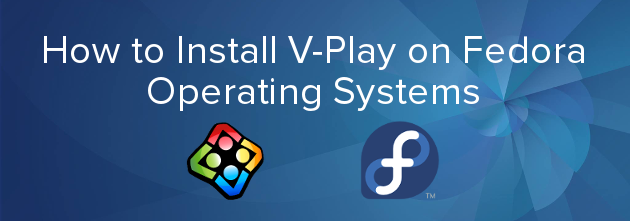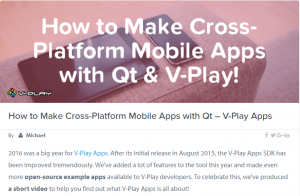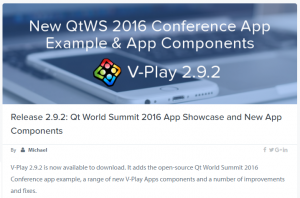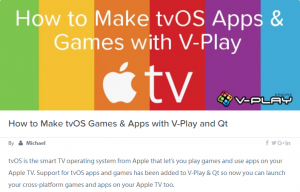This post was originally written by Luca at cialu.net and is being republished with his permission. Make sure to check out his blog for more posts related to Fedora operating systems and Android development. The Felgo team would like to thank Luca for writing such an awesome tutorial!
Felgo cross-platform tool enhances the Qt core with components for app and game development. It also offers plugins for ads, in-app purchases, analytics and much more. It’s an amazing system to quickly develop and deploy applications and games multi-platform.
Felgo Samples. Over 60 templates to get the source code that you need
Based on Qt, a very popular C++ framework which has simplified cross-platform development for 20 years and is used by more than 1,000,000 active developers, Felgo is super easy to learn, but also extremely powerful and flexible. With Felgo, you can develop incredible projects and publish them on many platforms, like iOS, Android, Windows, mac OS X and Linux. So, give it a try!
All easy, all fun, but the Fedora installation.
If you follow the instructions on the official Felgo website, you’ll get some errors and issues on Fedora systems.
libssl.so.1.0.0 => not found
libcrypto.so.1.0.0 => not found
error while loading shared libraries: libssl.so.1.0.0: cannot open shared object file: No such file or directory
And something more…
To install Felgo on Fedora, we need to take care of some libs.

First of all, install requested development libs:
$ sudo dnf groupinstall "Development Tools"
$ sudo dnf install gcc-c++ mesa-libGLU-devel gstreamer-plugins-base pulseaudio-libs-devel glib2-devel
Then, download necessary files:
- Download the Felgo installer from the Felgo Download page
- Download the necessary libs from here
Unzip the libs on your Downloads/ folder:
$ cd Downloads/
$ unzip v-play-lib64.zip
Give right permissions to them:
$ cd lib64/
$ sudo chown root:root libcrypto.so.1.0.0 libssl.so.1.0.0
Copy (or move) the files into the /usr/lib64 folder:
$ sudo cp libcrypto.so.1.0.0 libssl.so.1.0.0 /usr/lib64/
And finally start the Felgo installer:
$ cd .. #come back to Downloads/ folder
$ tar -xvzf FelgoInstaller-x64-online.tar.gz
$ cd FelgoInstaller-x64-online
$ ./FelgoInstaller-linux_x64-online.run
And happy gaming!
Bonus step. Add a graphical launcher for Felgo
From the folder where you installed Felgo, copy the default launcher to a proper location:
$ cd <Your installation PATH>
$ cp QtCreator.desktop ~/.local/share/applications
And, if you want a quick shortcut to examples and demos, do also this:
$ cp Felgo Sample Launcher.desktop ~/.local/share/applications
More Posts like This
How to Make Cross-Platform Mobile Apps with Qt – Felgo Apps
Release 2.9.2: Qt World Summit 2016 App Showcase and New App Components