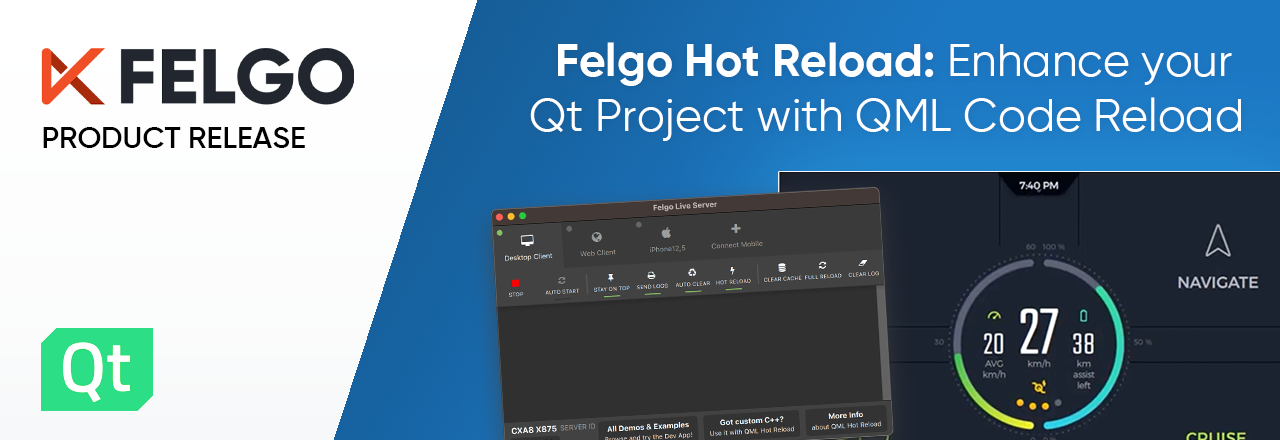The Felgo QML Hot Reload release 1.4.2 brings full asset hot reload support. The release also adds packages for the latest Qt 6.8 release and many improvements to QML hot reloading. Read on to check out all the updates below:
- Update asset files without restarting your application
- Qt 6.8 support
- More Improvements in Felgo Hot Reload 1.4.2
- Update & Find out more about Felgo Hot Reload
Hot Reload Your Project Assets Files
Felgo Hot Reload 1.4.2 introduces hot reload for images, fonts, videos, and any other asset file you load from your file system.
You can update any asset file in your project without a restart. Felgo Hot Reload ensures that your application will use the updated version.
To use this feature:
- List your project's asset directories in the
qml_module_pathsarray of the Hot Reload configuration file:
{
"qml_module_paths": ["qml", "assets/images", "assets/fonts"]
} - Use relative paths when referencing assets inside your QML code
Use
Instead of
Image {
source: "../assets/images/search.svg"
}Instead of
Image {
source: "qrc:/assets/images/search.svg"
}
You can add, remove, or edit any file while the application is running. Felgo Hot Reload recognizes the changes and updates the used assets.
Qt 6.8 Support
Felgo Hot Reload provides libraries for many Qt versions and compilers out of the box. And the list continues to grow. With this release, we add Qt 6.8.0 libraries for several compilers. As usual, you can install the new libraries from the maintenance tool:
- Select “Add or remove components”
- Select the Qt 6.8.0 libraries you want to install:

If you don’t find the library that matches your project’s Qt version and compiler, contact us at support@felgo.com.
More Improvements in Felgo Hot Reload 1.4.2
The latest release improves the QML Hot Reload logic for the following QML features:
- Changing the QML tree within various QML layouts now reflects the expected results.
- Hot Reload now updates and restarts running animations affected by QML changes. This ensures your animations correspond to the latest code changes.
- Adding, removing, or editing QML states updates the affected properties.
- And many more.
How to Update Felgo Hot Reload
To update to the latest version, follow these steps:
- Open the Felgo Hot Reload Maintenance Tool in your installation directory
- Choose “Update components” and finish the update process

Find out more about Felgo Hot Reload
You can find out more about Felgo Hot Reload here:
More Posts like This
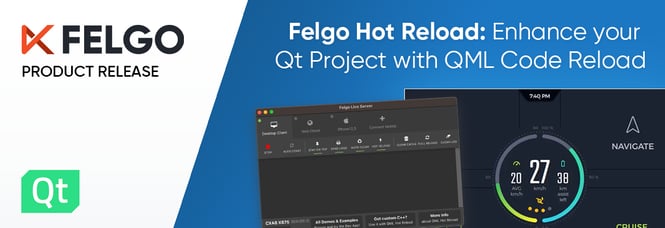
Felgo Hot Reload: Enhance your Qt Project Development with QML Code Reload