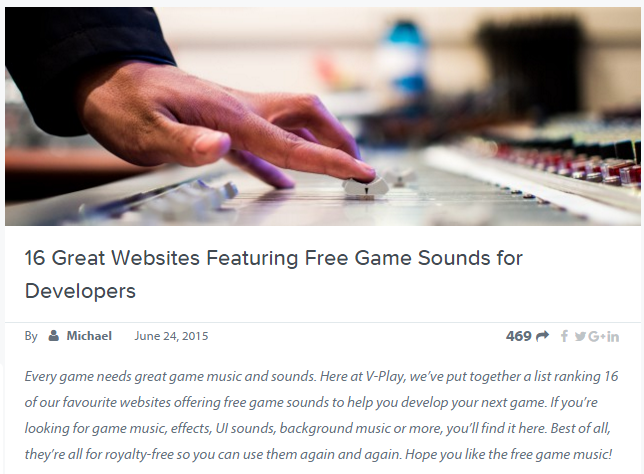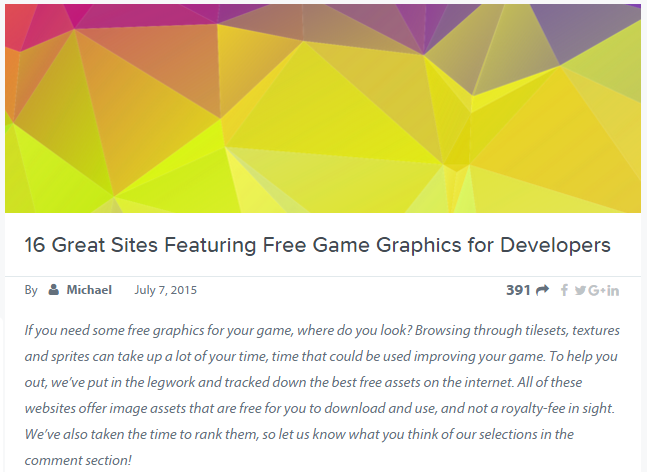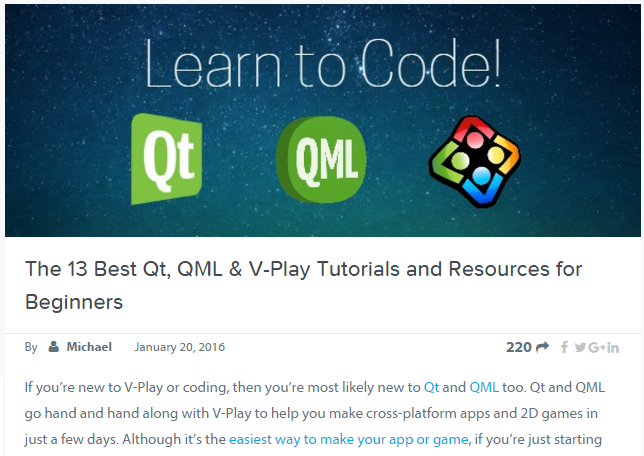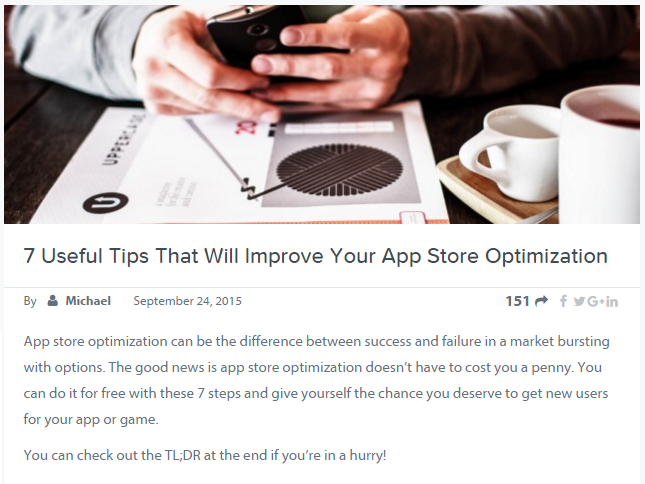Have you ever wondered how to Publish an app on google play? Even though you can now make cross-platform apps and games, you need to know how to release them on platform-specific stores. The Google Play Store is the largest marketplace for apps targeted at Android users and it has a couple of rules that you’ll need to follow in order to successfully publish your app or game. If you want to find out how to publish an app to the Play Store, follow this guide and complete the checklist.
If you didn’t deploy your app to your android device yet, check out this video before publishing:
1. Are You Ready for The Google Play Store?
If you’re ready to publish, you should take a look at the Google Play guide to making high-quality apps. Make sure that your app or game meets core app quality standards and you’ll reduce any friction in later parts of the publishing process.
If you feel like that you aren’t ready with your mobile app, talk to our experts to get help with that.
2. Target the Right Audience
It’s important to get your app or game into the hands of your desired audience. One way to do this is to assign a content rating to your Google Play application. If you’ve made a game for young learners, you can set the maturity of your app or game to “Everyone”. If you’ve created a first-person shooter that guides the player through a Silent Hill-esque world, then you’ll want to put a “High Maturity” rating on your game.
Download Felgo Now & You Can Create and Publish Your Own Apps on Google Play!
3. Where in the World Are Your Users?
When you’re uploading a game or app to the Play Store, you need to consider early on if you’re going to distribute internationally or even worldwide. It might not seem like a high priority but you should decide early on because where you choose to distribute can have some knock-on effects:
- You might need localized resources.
- You’ll have to write a localized app description.
- There may be different legal requirements depending on the territory you target.
- You can adapt your app for timezone changes, different currencies, etc,.
Thankfully, there’s a great localization checklist for publishing on Google Play.
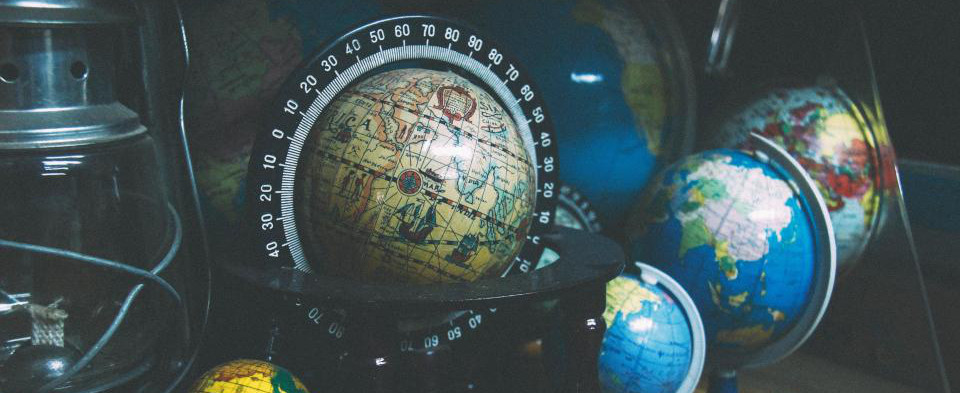
4. Gather Relevant Materials for Android Publishing
There are a few things you’ll need to have organized before you begin publishing your app. It will make your life a lot easier to gather all of these materials before you start with the nitty-gritty parts of preparing to publish on Google Play.
Get Your Cryptographic Keys
A cryptographic key allows you to provide a digital signature that authenticates your app or game. These keys identify you as an app author and are required for Android publishing. There are a number of ways to generate these keys, which you can find out about here.
You should use the same cryptographic key for the lifespan of all of your apps. One of the funny things about Google Play, is that the key you use must be valid until after 22 October 2033. This is a requirement for everyone publishing on Google Play and allows users to upgrade their apps with ease.
It’s very important to keep your cryptographic keys secure. You need to make sure no one can access these keys and compromise your user’s security. Keeping these keys secure is relatively easy if you follow these steps:
- Use a strong password for your keystore and keys
- Don’t allow anyone else to access your key or know your keystore and key passwords
- Keep your keystore file in a secure place.
Get beautiful apps from experts. We are your partner to develop modern tailored apps for iOS & Android.
Design Your Application Icon
Your app’s icon is the very first thing that your potential users will judge you by. People judge books by their covers every day. And while it’s not an effective practice, people will continue to do it because it’s easy and saves time. So make sure they judge your app or game as being valuable and worthy of a download.
When it comes to designing your icon, simplicity is key. Here are a few rules that will help you to design a great icon.
- Avoid using words
- Choose one visual element
- Use the correct format and size
- Be creative
Don’t be afraid to get creative and make something that will stand out from the crowd. There are some rules of thumb to follow but that doesn’t mean you can’t think outside the box too.
Write Your End User License Agreement
An End User License Agreement or EULA, are the terms and conditions that you set for using your app or game. You should include a EULA with your app or game so that it’s used for the purposes that you intend. One of the great things about Google Play is that they’ve clearly outlined the terms and conditions of publishing on Google Play for developers.
Don’t worry if you’re not a legal expert, you don’t need to write your own EULA. You can easily find EULA templates online that are free to use or tweak as you feel necessary. Once you’ve written your EULA, you just need to include a link to it in the description field of your app’s Google Play store page.
Prepare Your Marketing Materials
Once you get to publish your game, you’ll need to get some users. Something you need to know about Google Play is that your app store page will be the first impression most people have of your app or game. So it’s important to make it look good. App store optimization means having the best marketing materials and tailoring them for Google Play.
You’ll need images, video and text to make sure you get the most out of your page. Google has a list here with the requirements for these materials, but you should also check out the Felgo guide to app store optimization. It will show you how to streamline your page and improve the download rate of your app or game.
While it’s important to get your graphic material ready when preparing to publish your app or game, you should also consider the name of your app or game. Names are what show up when people search for your game, so pick something that is easy to search for and include keywords that relate to what your app does.

5. Plan Your Monetization Strategy
Most developers will plan to make some money back on the apps and games they release. There are a few basic decisions to make about your monetization strategy before publishing on Google Play.
The first decision is whether your app or game will be paid or free. If you decide to take the paid option, you can still change your mind later and make your app or game free (but never change it back). However if you publish your app or game for free, it must always remain free.
With both options, you can take advantage of In-app Billing services to monetize your app or game by providing in-app purchases or subscriptions. Luckily, there is a cross-platform in-app purchase plugin available from Felgo that you can use on both Google Play and the iTunes Store, without changing a single line of code.
If you’re going to go the paid app or game route, it’s important to consider the following:
- Selling apps in multiple currencies
- Prices and supported currencies
- Transaction fees
- Specifying tax rates
It’s important to know ahead of time how much you’re going to charge for your app and if there’ll be price differences between different countries.
6. Prepare the Technical Side of Things for Publishing on Google Play
Once you’ve gathered all of the necessary materials together and made some basic decisions, it’s time to prepare your app for release. There are a few things you need to ensure before your app or game is ready to be published.
Pick a Suitable Package Name
The package name of your app or game uniquely identifies it on user’s devices and in the Play Store. You can never change the package name of your app, otherwise it will be treated as a brand new app and existing users won’t receive updates.
Choosing a good package name means picking something that will be suitable for the entire duration of the app’s lifespan. You can use uppercase and lowercase letters from A-Z and underscores (‘_’) in your package name although individual package name parts must start with a letter.
Internet domain ownership is used as the basis for good package naming (but in reverse). So an application published by Google would use the name com.google. It’s important when naming your package to avoid using com.example, there are more unique package names than this.
Turn Off Logging and Debugging
It’s important when publishing to turn off logging and debugging so your app or game can’t be introspected. Introspection is when someone examines the structure and other details of an object and its class at runtime.
Make sure to read the Felgo Guide on Publishing your app or game, to find out how to disable logging and introspection with Felgo.

Review and update your manifest and Gradle build settings
Every Google Play application needs an AndroidManifest.xml file (with that name) in its root directory. The manifest file presents essential information about your app to the Android system.
There are three main parts to the manifest that you need to check:
- <uses-permission> element
You should only specific permissions that are relevant and required for your application.
- android:icon and android:label attributes
You must specify values for these attributes, which are located in the <application> element.
- android:versionCode and android:versionName attributes.
It’s recommend that you specify values for these attributes, which are located in the <manifest> element. For more information on these steps, check out Google Play’s Versioning your Application guide.
Address Compatibility Options
Your application needs to be compatible on a number of different devices. There are a few things you need to consider when testing for compatibility such as multiple screen sizes and tablets.
You can see Google Play’s best practices for supporting multiple screen resolutions here. If you’re interested in a simpler solution, you can see Felgo’s guide for apps or games to supporting multiple screen sizes and densities.
Note: Felgo supports all Android devices, both phones and tablets, starting from Android version version 2.3 (“Gingerbread”).

Update URLs for servers and services
Make sure you’re using the production URL or path for the server or service and not a test URL or path, if your application accesses remote servers or services.
If you are using Felgo Game Network for cross-platform leaderboards or achievements, make sure to create a new game in the dashboard and change the gameId it to the production game.
About Google Play and Licensing
If you want to release a paid app for Google Play, then you should definitely consider Licensing for Google Play. Licensing allows you to control who accesses your paid app. While this isn’t an essential step for everyone, it’s recommended by Google Play.
Confirm Your App or Game Size
There is a 100MB size limit for APK’s when publishing on Google Play. If your app or game exceeds this limit, you can always take advantage of APK Expansion Files. However, unless your app is much larger than the 100MB limit, you might be better off reducing the size of your app to meet the normal size.
7. Localization and The Play Store
If you’ve completed all of the steps so far, including the decision of where to launch, you’re ready to localize your app or game. Localizing involves translating everything about your app so it is suitable for international markets.
Unfortunately, there is no free service that can do this for you. While you could use online translators, a professional translator is always recommended for accuracy. It’s not just the text of your app that you need to consider though. You should also localize your app store page and any marketing material that uses text.
Once you’ve localized your app or game, it’s also important to test it to make sure everything works as before. For all the details on localization, check out the Google Play Localization Checklist.
8. Upload and Test the Play Store Version of Your App
If you’ve completed all of the previous steps, you should be all set to upload your APK to your Google Play Developer Console and start testing. The first thing you should do is follow these basic steps to test your release-ready APK.
Change in Orientation
If you’ve developed an app or game that needs to work in both landscape and portrait view, you need to test it to make sure the screen changes when the orientation of the device changes. So you need to change the orientation of your device a few times and see if the screen is re-drawn correctly. Make sure any custom UI code you’ve used works during reorientation.
The Felgo Apps components makes supporting both landscape and portrait mode easy. You can find the API reference here.

Invite Alpha and Beta Testers
Once you’ve completed testing, enlist the help of others to find anything you might have missed. In the Google Play Developer Console, you can set up groups of alpha and beta testers to give you feedback before release. You can invite these testers and they will be prevented from leaving reviews or ratings on your Play store page, so there’s no risk of negative feedback spreading to new users.
9. How to Publish an App with App Store Optimization
Now that you’re app is ready to publish on Google Play, it’s time to optimize your app store page. If you’ve already gotten your icon and promotional materials ready, here are a few more tips to help you get your ASO strategy right.
- Make sure you put your app or game in the correct category.
- Write a good description for your app.
- Engage early users in an effort to gain positive reviews and ratings
- Analyze & tweak the Play store page as you go.
Here’s the full Felgo guide to App Store Optimization!
10. Final Checks and Publishing
So before you hit publish on your Google Play Developer Console, you should do some final checks. Make sure that:
- Your developer profile has all the correct info and is linked to the correct Google payments merchant account
- You’ve uploaded the correct APK version
- The Play store page is optimized
- You’ve set the correct pricing options
- You’ve set your country targeting and price accordingly
- You’ve listed the correct “compatible devices”
- The correct support email address and website are listed
- Your app or game doesn’t break any Google Play rules
- You’ve acknowledged that your app meets the guidelines for Android content on Google Play and also US export laws.
You’re now ready for launch!

11. Get New Users and Support Them!
After launch, your main goal should be user acquisition. There’s no point putting all the work into developing an app or game if no one gets to use it. Check out the Felgo guide to user acquisition for some tips.
Once you’ve got some users, it’s important to keep them happy. Supporting your customers will be crucial in ensuring your app or game is successful. Make sure to include a support email address in your app page description!
Google Play supports users when it comes to downloading, installment and payment issues but it will be up to you to fix bugs, release updates and make sure your app or game remains compatible with future updates.
Launch Successful – How to Publish an App to the Google Play Store!
When you’ve successfully launched an app using this checklist, let us know about it. Make sure to share this checklist with your team and friends as well! Use the Twitter or Facebook buttons below. Thanks for reading!
Download Felgo Now!
Get your free cross-platform development tool and publish your mobile apps and games to Google Play in just a few days. Felgo was ranked higher than Unity, Corona and Cocos2D for customer satisfaction, ease-of-use and time saving!
Watch This!
Check out this quick tutorial on the basics of Felgo and how to make a game in 15 minutes!
More Posts like This
16 Best Websites Featuring Free Game Sounds for Developers
16 Great Sites Featuring Free Game Graphics for Developers
The 13 Best Qt, QML & Felgo Tutorials and Resources for Beginners
21 Tips That Will Improve Your User Acquisition Strategy
References
- http://felgo.com/apps/
- http://felgo.com/games/
- https://www.youtube.com/watch?v=GH87Y5itqHE
- http://developer.android.com/distribute/essentials/quality/core.html
- https://support.google.com/googleplay/android-developer/answer/188189
- https://support.google.com/googleplay/android-developer/table/3541286?rd=1
- http://developer.android.com/distribute/tools/localization-checklist.html
- http://developer.android.com/tools/publishing/app-signing.html#cert
- https://www.google.com/design/spec/style/icons.html
- https://play.google.com/about/developer-distribution-agreement.html
- http://www.seqlegal.com/free-legal-documents/eula
- http://felgo.com/2015/09/7-useful-tips-that-will-improve-your-aso/
- https://support.google.com/googleplay/android-developer/answer/1078870
- http://felgo.com/2015/09/7-useful-tips-that-will-improve-your-aso/
- http://developer.android.com/google/play/billing/index.html
- http://developer.android.com/google/play/billing/billing_overview.html#products
- http://developer.android.com/google/play/billing/billing_subscriptions.html
- http://felgo.com/doc/plugin-soomla/
- https://support.google.com/googleplay/android-developer/answer/1169947
- https://support.google.com/googleplay/android-developer/answer/138412
- https://support.google.com/googleplay/android-developer/answer/112622
- https://support.google.com/googleplay/android-developer/answer/138000
- http://felgo.com/doc/vplay-publishing/
- http://developer.android.com/guide/topics/manifest/application-element.html
- http://developer.android.com/tools/publishing/versioning.html
- http://developer.android.com/guide/practices/screens_support.html#screen-independence
- http://felgo.com/doc/vplay-different-screen-sizes/
- http://felgo.com/game-network
- http://felgo.com/doc/vplay-vplaygamenetwork/#gameId-prop
- http://developer.android.com/google/play/licensing/index.html
- http://developer.android.com/google/play/expansion-files.html
- http://developer.android.com/distribute/tools/localization-checklist.html
- http://felgo.com/doc/apps-api/
- http://felgo.com/2015/09/21-tips-that-will-improve-your-user-acquisition-strategy-2/
- https://support.google.com/googleplay/android-developer/answer/113477
- https://support.google.com/googleplay/android-developer/answer/113476?hl=en&topic=2365760&ctx=topic